A lot of people check out Spotify and give up within the first few minutes. The GUI is not very intuitive and it doesn’t exactly do what most people expect. Their Get Started page is really not very helpful, but if you haven’t already done those steps, you’re already failing.
Now let’s manage some expectations:
What it is NOT:
- a replacement for your music library (iTunes, Winamp, etc). Spotify is missing a LOT of crucial music.
- the same as internet stations (like Pandora, iheartradio, Slacker, etc)– Spotify HAS a radio feature but quite frankly, it’s lame. If you want to set it and forget it, Spotify is not for you.
- On-the-go, on demand on your phone app (UNLESS you pay for premium services)
- Easy to understand how exactly it’s used.
What it IS good for:
- making playlists on your own or collaborate with friends. Spotify is (generally) playlist driven. You can listen to albums on it and there *is* a radio feature of sorts, but if you start with this knowledge that playlists are THE THING, the rest will be easier.
- Sample hot new music, check out classics, without wasting money in iTunes store
- hub for apps to help you discover new music
- recommend music for friends
Right off the top let me say that I do have Spotify Unlimited, which removes ads and increases sound quality for $5 a month. If you end up using this a bit I’d totally recommend it. I gave Premium a shot ($10 a month) but cancelled it within the 7 day trial period. It was worthless for syncing to my iPod Classic, which is how I listen to music in my car. If you’re the kind of person who plays music from their phone, this may be worth it. Don’t ask me for advice though.
Also- the web app version of spotify is pretty new. I don’t like it because I’m old and cranky; I already know how to do things on the downloaded software. Don’t ask me how to do these things on the web app because I DO NOT KNOW.
Break it down for me!
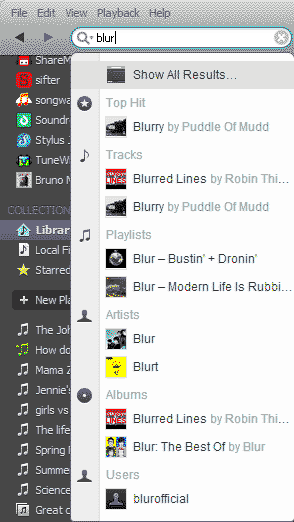
Start with a search. I recommend Blur. If you click “Show All results” it’s going to give you everything with the word Blur in it. You probably already know whether you’re looking for a song, Artist, or album, so filter it down. Obviously we’ll ignore all that Puddle of Mudd BS and click on Blur under Artists.
You’ll be greeted with their discography, from newest to oldest*, along with biography, related artists, and more. You can also follow your favorite bands so that when new stuff is released you’ll be notified.
Scroll down and find “Midlife: A Beginner’s Guide to Blur.”
When you mouse-over the album art and click, it’ll start playing.
If you want to save it as a playlist so you don’t have to find it again later, click the name of the album in text. Right up at the top is a handy button that makes a playlist for you.
You’ll notice also in the search results that it found a couple of my Blur playlists too. This is a good way to find that pesky playlist that you filed away in a folder and can’t find anymore.
Now here’s where the fun begins…
Let’s make a goddamn playlist.
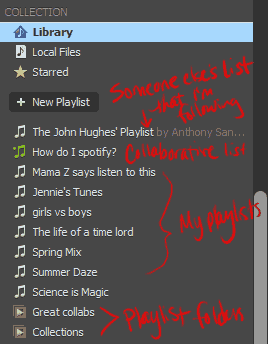
There are two kinds of playlists. Standard and Collaborative. A standard playlist can be either public or private, meaning, will it show up in your profile when people stalk you? Either one can be shared via Facebook, twitter, tumblr, or link. Collaborative lists allow others to contribute by adding songs to your lists – standard ones
Collaborative lists are always private. You cannot change them to public at this point — but you CAN share the link with people., post to your facebook wall, etc. Collaborative lists show up as green in your collection list.
You can follow either type of playlist (click the green button near the top of the center screen as you’re viewing a playlist.) Following a playlist will add it to your sidebar for handy listening, and notify you whenever the list is updated.
Look here. I made a collaborative playlist that you can play around with and test out how it works.
Subscribe to it, then add some songs. Easy!
It’s just as easy to make one of your own. go to File > New Playlist… The new playlist will appear at the top of your list below. Change the name whenever you want. Now find songs and drag them over from the center window to your playlist.
Right click on the playlist name to find settings like public, private, and collaborative. That’s also where you can grab the link to share or use Spotify’s automatic sharing features.
Lazy Mode: ACTIVATE
If you like playlists but want to occasionally just set it to play for hours, here’s a few tips in order of effort from least to most.
Library collects all of the songs you’ve ever listened to on Spotify. It’s a lot like your Library on Last.fm. Once you’ve been listening to Spotify for a while, you can just double-click on Library (it’s the first icon under “Collection” in your left sidebar) and let it go. I’d recommend shuffling that mess. Starred is also good if you have been clicking that little star next to your favorite songs.
The Lazify app seems to be the closest thing to a useful radio setup on Spotify. I’m sure you don’t believe me that the radio kinda sucks, so go ahead and try that once or twice too. Hell, maybe it’ll work for you. Anyway, just drag a song over to the Lazify app and it’ll make a playlist for you.
Make your own library. I have a playlist called “Jennie’s Tunes” where I basically drop in anything that I like, so I can hit shuffle and listen all day.
Now I’m gonna show you what all the rest of that crap does.
It’s mostly self-explanatory, but I hate to assume with Spotify that anything makes sense to people.
See up there where I said “read more below?” That’s here.
Follow suggests people for you to follow. This is also over on the right side. Generally this finds your facebook friends who are signed up. I don’t know what happens if you don’t link to Facebook. I do know that even if you do link, you can turn off sharing in preferences. (Found in the Edit menu up top)
When they listen, their songs will show up in the right sidebar. Also it helps you find cool music that your friends like by giving you easy access to their playlists.
Inbox is where you can find songs that people share to you when using the Share > Send to Friend feature. If you are linked to FB, you’ll get a message there too.
Play Queue can be a right pain in the ass. When you play an album or playlist, all of the songs will be added automatically. In the meantime, if you want to force a particular song to play next, either right click it in the center window and choose Queue, or drag it over to the play Q. It’ll turn into a plus sign. Now, if you look at the Q, you’ll see some are yellow and some are white. the yellow songs (the ones you just added manually) can be removed or swapped. Anything that was automatically added by the song/playlist are stuck there in that order till you play something else in its entirety.
It is handy, though, because it shows you play history as well.
Private Session is perfect for those times when you want to listen to Will Smith all day, or pretend like it’s 1990 and put Ice Ice Baby on repeat. It temporarily hides your listening habits from your friends until you turn it back on or restart the program. It can be accessed by clicking on your name or picture up at the top right.
While you’re there, click on profile. This shows you exactly what other people see when they browse your profile on Spotify, so you can see if you have any playlists that need to be moved around or made private.
Some more cool shit.
Last.fm integration: If you’re a Last.FM user as I am, you want to scrobble ALL THE THINGS. Put your username and password into Spotify preferences and let ‘er rip.
In this same section you can toggle your sharing preferences within the app and on Facebook too, so you CAN link your facebook profile if you want to find friends easier, and still not share.
The last.fm app will make playlists based on your scrobbles, and I’m pretty sure at some point I imported all my Loved tracks and converted them to Spotify stars. I can’t remember how. A workaround though: Find your Loved tracks, and have it make a playlist for you. Go to the playlist, select all, and drag to “Starred” in the left sidebar.
Local files: I listen primarily at work where I have ZERO songs on the hard drive. If you do have local files, though, Spotify will let you add them to your library and add to playlists, even if they’re not available. Just keep in mind that your friends who follow the playlists won’t see those songs unless they have them too.
It will also import your iTunes or Windows Media playlists, but it unfortunately does not sync them. Once they’re in, it’s done and you have to sync ALL your playlists to get any new ones in. I’d really like to see this improved in the future.
That’s really about it.
Once you start using it, you wonder how you ever had trouble before. And you’ll probably waste lots of time making playlists. Be sure to Follow me!
Here’s some of mine to get you started!
Spotify Addiction • Forever Tied to Movie/TV
Questions? Comments?
Or maybe you found something awesome that I missed? Leave me feedback here.
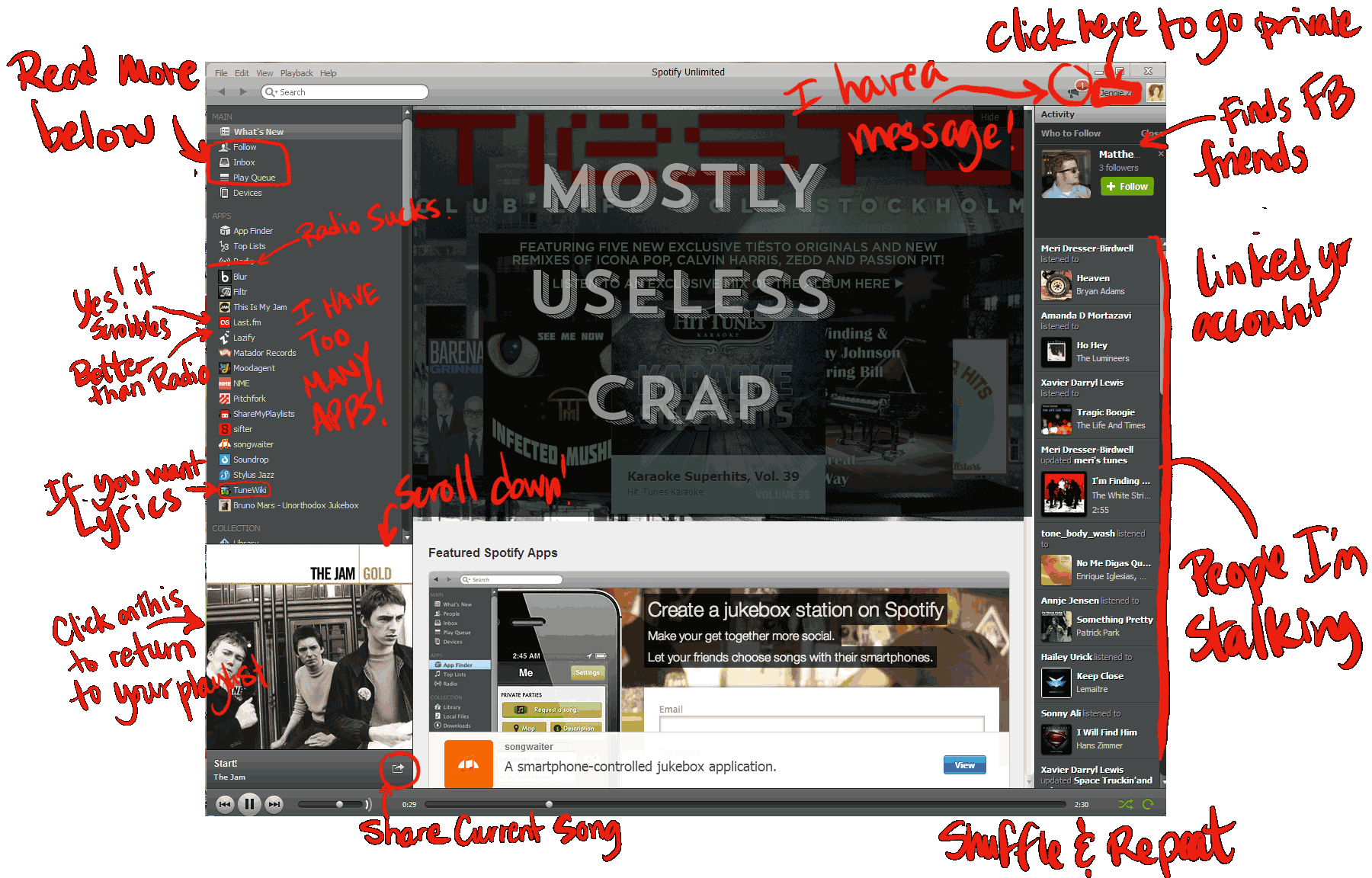
Leave a Reply